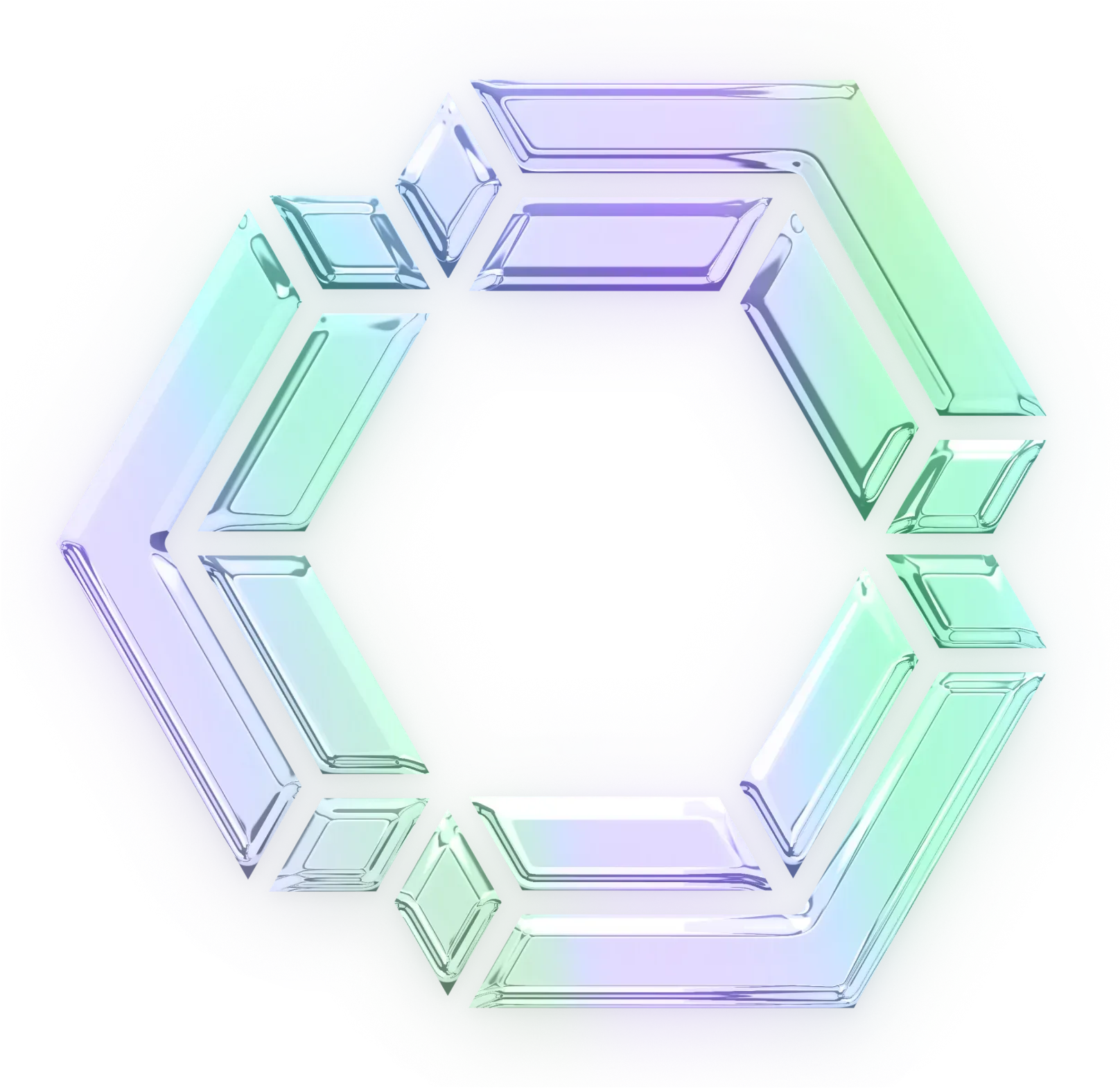Plan Mode: Your LLM's Safe Sandbox for Smarter Code Exploration

Working with an AI assistant on a production codebase without some guardrails might be getting unpopular. One wrong move generating tests could drop a database table. One bold refactor and you're in a three-hour debugging spiral. What if instead of diving straight into code changes, your AI could explore everything safely first? That's exactly what Continue's Plan Mode delivers.
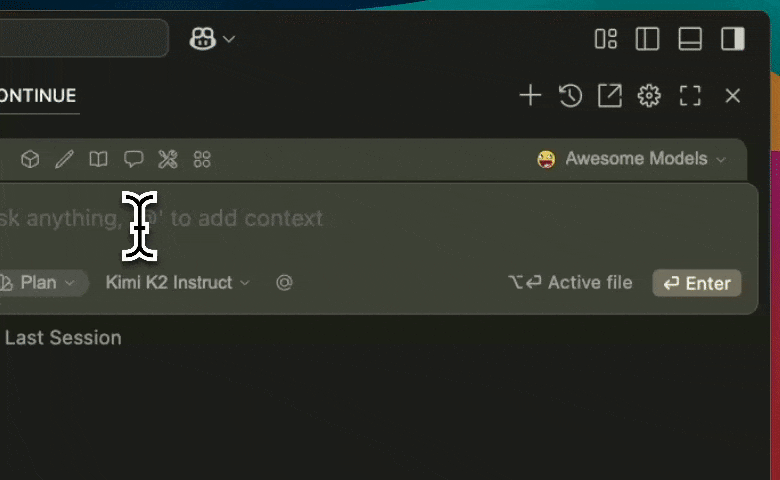
The Problem: When Moving Fast Breaks Things
We've all felt that tension. You need your AI to understand the codebase deeply to see the database schemas, grasp the API patterns, understand the business logic. But giving it that access feels like handing a toddler a sharpie in an art gallery.
The issue isn't the AI's enthusiasm, it's that we haven't given it the right boundaries. That's where Plan Mode comes in.
Plan Mode: Read-Only by Design
Think of Plan Mode as your AI's observation deck. It can see everything the agent sees, but with only read-only access. Search through code, analyze patterns, but doesn't touch anything. It's like giving your agent x-ray vision while keeping their hands tied (in a good way).
Here's what makes it brilliant:
Do: Use Plan Mode for Strategic Thinking
- Start every new project exploration in Plan Mode
- Ask your AI to map out the codebase structure first
- Request detailed implementation plans before switching modes
- Considering asking to break larger features into Phases that you can come back
- Use it to understand dependencies and architectural patterns
Don't: Skip the Planning Phase
- Don't jump straight into Agent Mode on unfamiliar code
- Don't forget to add files for the Plan's context
- Don't edit code while building a Plan Mode
- Don't forget to switch modes when you're ready to implement
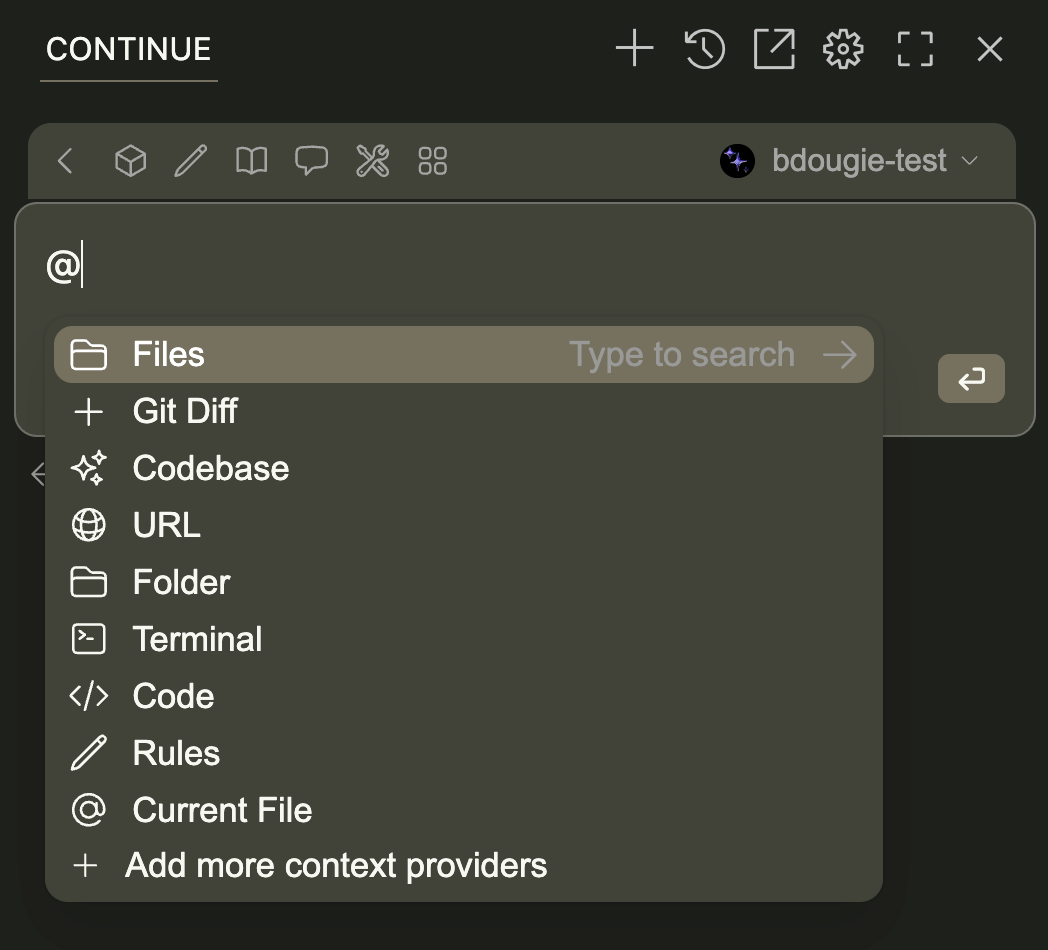
Real-World Workflow That Actually Works
Here's my go-to pattern that's saved me countless headaches:
- Explore First: Open that scary legacy project in Plan Mode. Ask your AI: "Help me understand how the payment processing works in this codebase."
- Plan Together: Once you understand the terrain, create a lightweight PRD right there in Plan Mode. The AI can see all the context it needs without the risk of premature implementation.
- Break It Down: Still in Plan Mode, ask for a detailed task list. Because the AI can read all your files, it generates tasks that actually respect your existing patterns.
- Switch and Execute: Only when you have a solid plan, hit
Cmd/Ctrl +. to switch to Agent Mode. Now implement one task at a time, with checkpoints after each.
The Magic Is in the Constraints
What I love about Plan Mode is how constraints breed creativity. By removing the ability to modify code, it forces both you and your AI to think before acting. No more "oops, I refactored your entire authentication system while answering your question about login flows."
Pro tip: Use Plan Mode even for codebases you know well when you're planning major changes. It keeps the conversation focused on strategy rather than implementation details.
This isn't just about preventing accidents—it's about creating better development practices. When you capture the complete thinking process in Plan Mode, you're building what my colleague Chad calls "queryable history." Every architectural exploration, every considered alternative, every "what if we tried..." becomes part of your team's institutional knowledge. Future developers can understand not just what was built, but why certain approaches were chosen over others.
Chad's post on How Context Engineering Can Transform Developer Experience covers these concepts in greater details.
Your Next Move
Try this: Open your current project in Plan Mode and ask your AI to identify technical debt in a specific feature flows. You'll get insights without any accidental "fixes." Once you see the power of planning before doing, you'll wonder how you ever lived without it.
Plan Mode isn't just a feature—it's a philosophy. Think first, code second. Your future self will thank you.
Check out our docs on Plan mode to get started