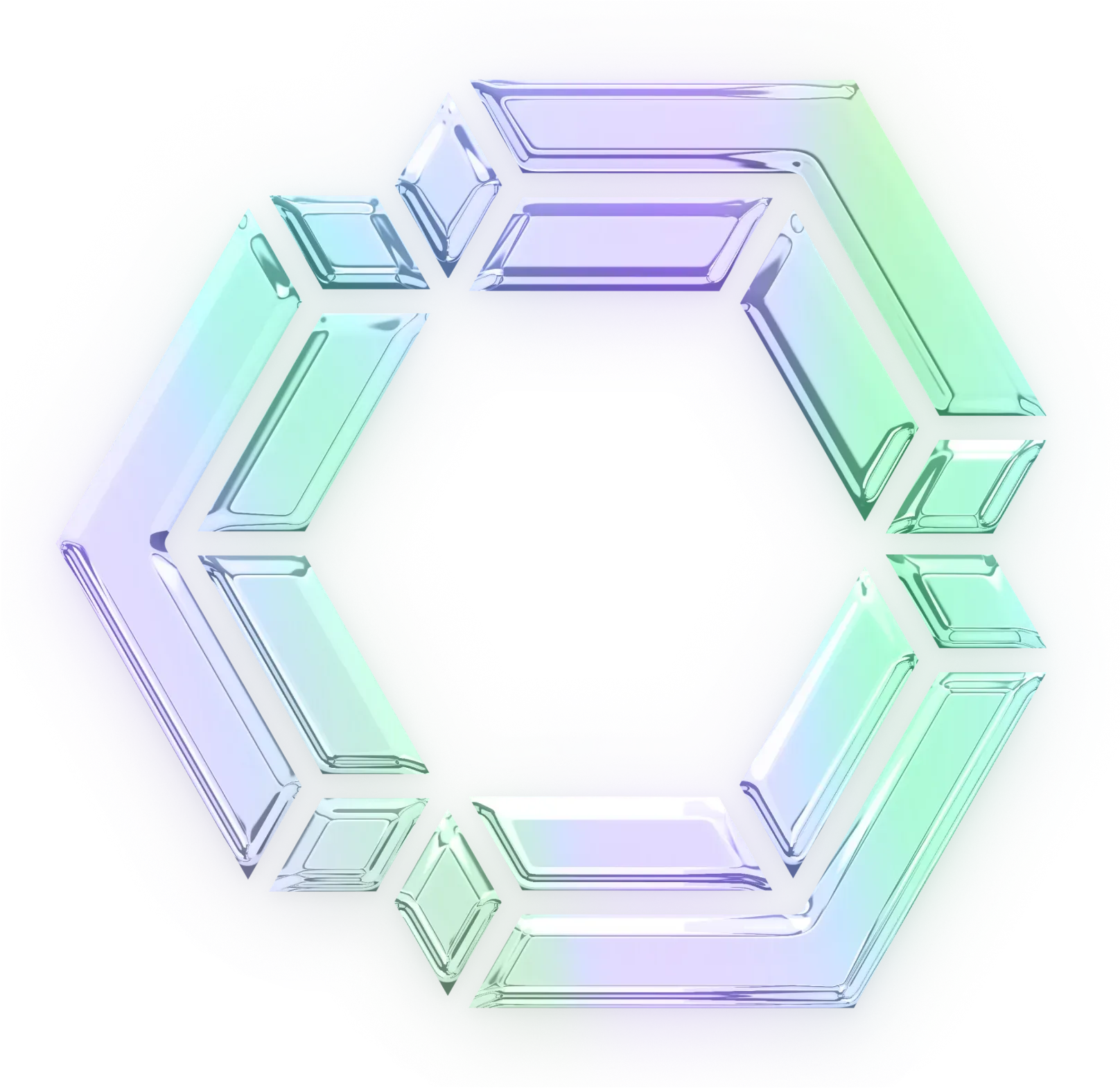Use QwenCoder2.5 32B on the SambaNova Cloud and never wait for replies
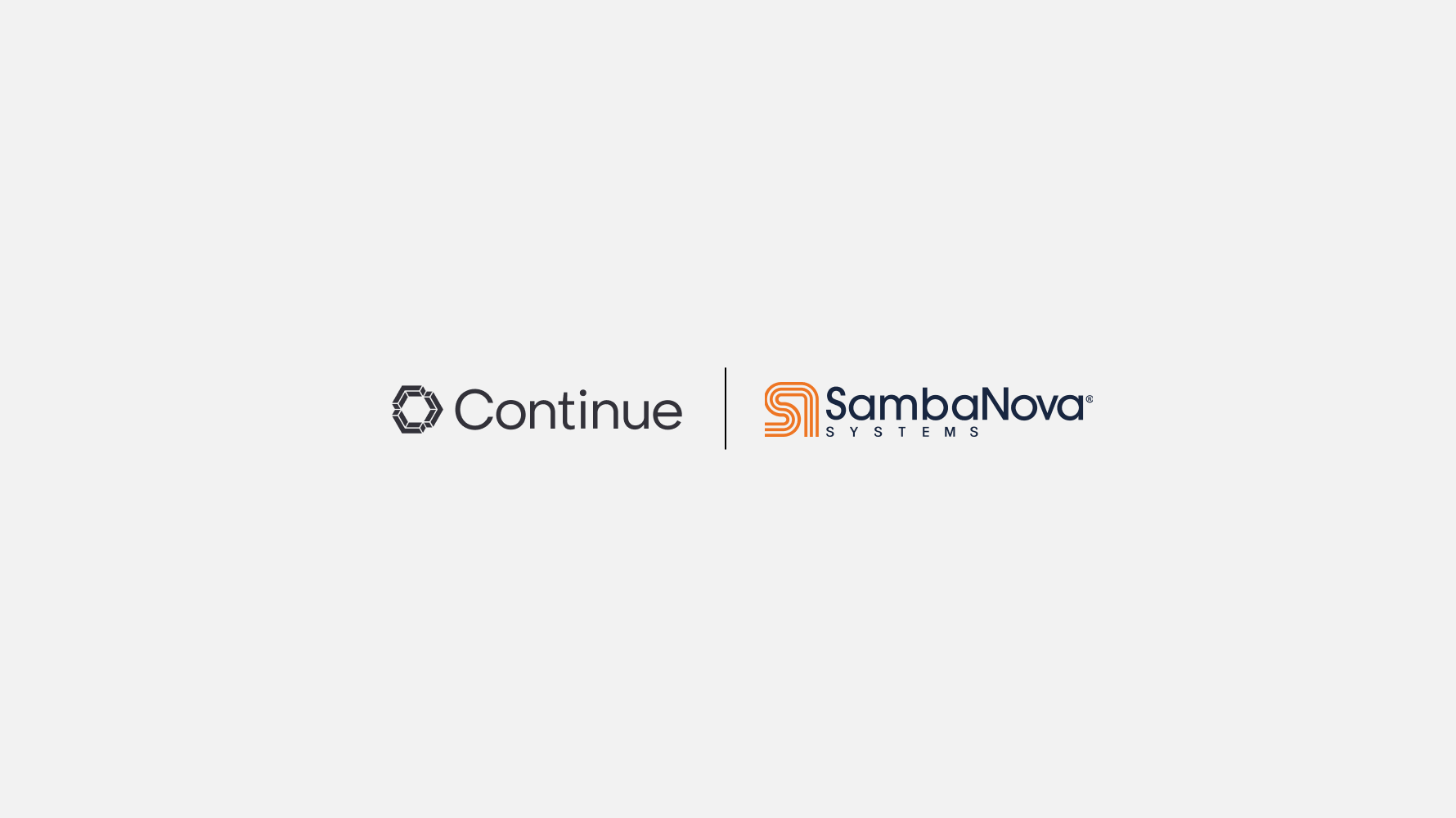
We are excited to partner with SambaNova Systems to launch QwenCoder2.5 32B on their cloud! In October, they published a blog post about how to use Continue with Llama 3.1 405B. Today, Continue developers can now experience the power of getting suggestions from QwenCoder2.5 32B on the SambaNova Cloud in the blink of an eye.
Your Chat replies come back nearly instantly
Chat makes it easy to ask for help from an LLM without needing to leave the IDE. You send it a task, including any relevant information, and it replies with the text / code most likely to complete the task.
When you use it with QwenCoder2.5 32B on the SambaNova Cloud, the replies are so fast that you are almost never waiting.
For example, if you are just starting your journey with React, you can ask Continue to “Give me a crash course on react” and get a reply instantly:
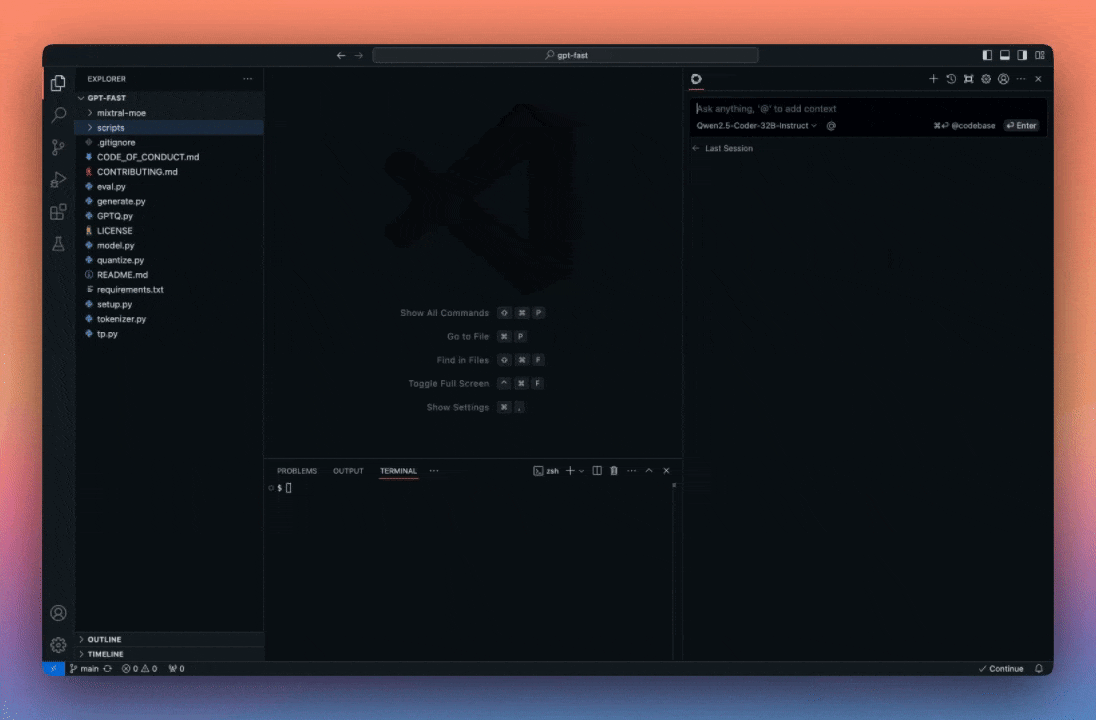
You almost never wait for Edit suggestions
Edit is a convenient way to modify code without leaving your current file. You select code, describe the changes you want to make, and a diff will be streamed inline to your file which you can accept or reject.
When you use it with QwenCoder2.5 32B on the SambaNova Cloud, the diff suggestions almost immediately show up after you describe your modifications.
For example, if you want to turn a Python script into a Ruby script, you can highlight the Python script, instruct Continue to “rewrite this in Ruby”, and start accepting / rejecting the suggestions right away:
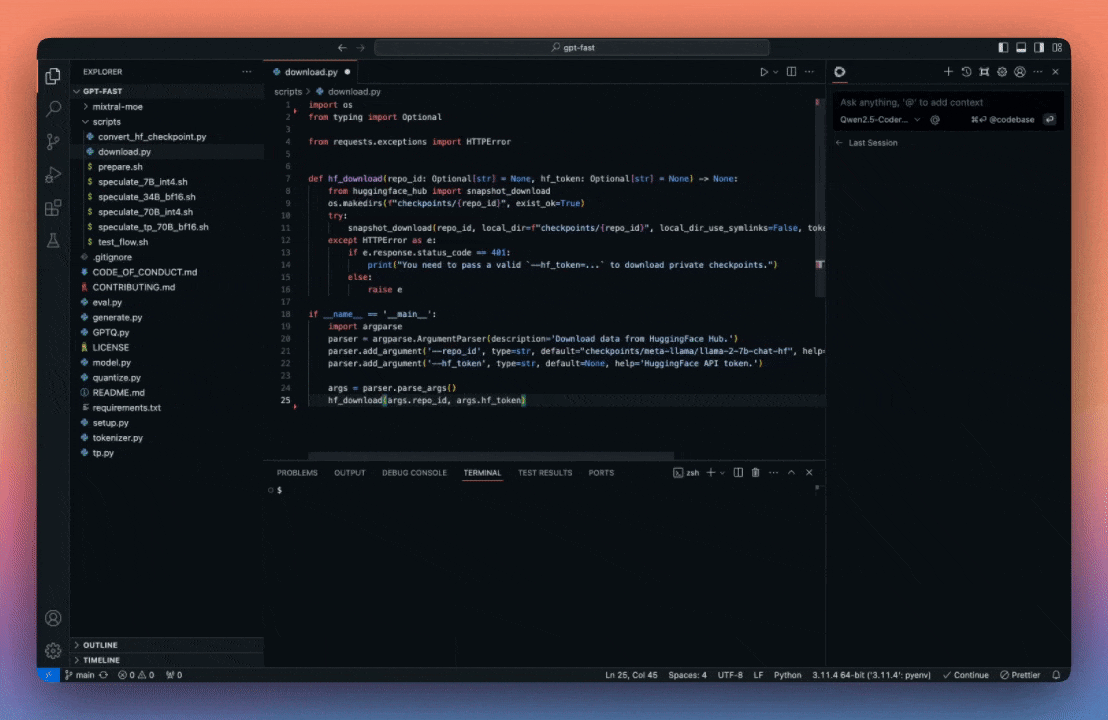
Try it out in Continue for free now!
You can use it yourself in Continue today. Here’s how to get started:
- Install Continue in VS Code or JetBrains
- Click the gear icon to open
config.json - Sign up to the SambaNova Cloud to get your free API key
{
"models": [
{
"model": "Qwen2.5-Coder-32B-Instruct",
"provider": "sambanova",
"apiKey": "[INSERT_API_KEY]",
"title": "Qwen2.5-Coder-32B-Instruct",
}
],
}- Add the model to your configuration file
- Replace
[INSERT_API_KEY]with your API key and save the file - Press
cmd/ctrl+Lto open Continue and ask your first question